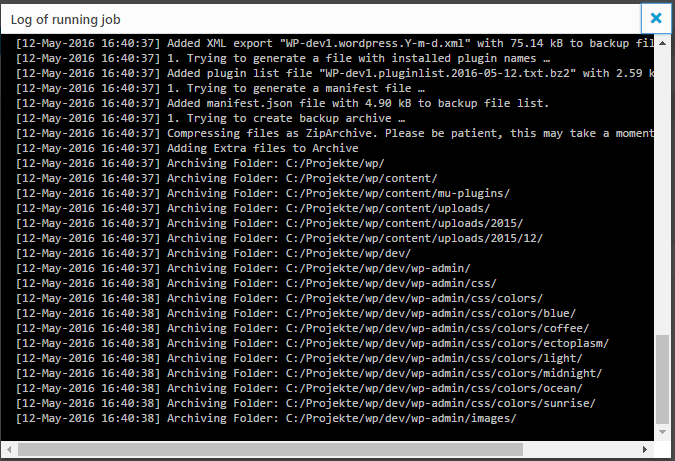Plugin URL:https://wordpress.org/plugins/backwpup/
Plugin Author: WP MEDIA SAS
WordPress profile: WP MEDIA SAS
Last updated: March 12, 2024 (1 month ago)
Tested up to (WP version): WP 6.4.4
Downloaded: 0
Rating: 5 (out of 5)
Description
The backup plugin BackWPup can be used to save your complete installation including /wp-content/ and push them to an external Backup Service, like Dropbox, S3, FTP and many more, see list below. With a single backup .zip file you are able to easily restore an installation.
Please understand: this free version will not be supported as well as the BackWPup Pro version. With our premium version you get first class support and more features.
- Database Backup (needs mysqli)
- WordPress XML Export
- Generate a file with installed plugins
- Optimize Database
- Check and repair Database
- File backup
- Backups in zip, tar, tar.gz format (needs gz, ZipArchive)
- Store backup to directory
- Store backup to FTP server (needs ftp)
- Store backup to Dropbox (needs curl)
- Store backup to S3 services (needs curl)
- Store backup to Microsoft Azure (Blob) (needs curl)
- Store backup to RackSpaceCloud (curl)
- Store backup to SugarSync (needs curl)
- PRO: Store backup to Amazon Glacier (needs curl)
- PRO: Store backup to Google Drive (needs curl)
- PRO: Store backup to OneDrive (needs curl)
- PRO: Store backup to HiDrive (needs curl)
- Send logs and backups by email
- Multi-site support only as network admin
- Pro version and support available – BackWPup Pro
- NEW – PRO: Restore your backups with only a few clicks from your WordPress backend. Also available as Standalone App.
- NEW – PRO: Encrypt backup archives and restore from encrypted backups.
In case you need to comply with the new GDPR regulation, check out our post BacKWPup, Backups and GDPR.
Requirements
- WordPress 3.9 and PHP 7.2 required! (read more about recommended php version and why you should switch to modern php)
- To use the Plugin with full functionality PHP 7.2 with mysqli, FTP,gz, bz2, ZipArchive and curl is needed.
- Plugin functions that don’t work because of your server settings, will not be displayed in admin area.
Our friends at OSTraining have done a tremendous job with their video tutorials on BackWPup. The complete series of five videos have been made available for free on YouTube.
(Are you a WordPress novice? Check out all of OSTraining’s WordPress video trainings!)
Remember: The most expensive backup is the one you never did! And please test your backups!
Get the BackWPup Pro Version with more features.
Made by WP Media
FAQ
Restoring backups made with BackWPup can be done multiple ways. Please take a look at our documentation here to learn more.
BackWPup Pro includes a convenient restore feature to restore your backups directly from your WordPress admin.
BackWPup Pro also offers many additional features including more settings, destinations, a Standalone Restore App and of course access to our premium support. To learn more about the differences between BackWPup Free and Pro, have a look at this chart.
BackWPup uses WordPress’ own cron job system (WP Cron) to execute scheduled backup jobs. In order for WordPress to “know” when to execute a job, its “inner clock” needs to be set regularly. That happens whenever someone (including yourself) visits your site.
If your site happens to not being visited for a period of time, WordPress’ inner clock gets sort of slow. In that case it takes an extra server-side cron job to regularly call http://your-site.tld/wp-cron.php and tell WordPress what time it is.
A simple way to find out whether WP Cron works as it should on your site is to create a new post and set its publishing date to some point in the future, i.e. 10 minutes from now. Then leave your site (that’s important), come back after 11 minutes and check whether your scheduled post has been published. If not, you’re very likely to have an issue with WP Cron.
That means a backup job has started, but BackWPup doens’t know where to store the backup files. Please cancel the running job and re-edit its configuration. There should be a Tab “To: …” in your backup job’s configuration. Have you set a backup target correctly?
Solution #1
- Open BackWPup->Settings
- Go to the Informations tab.
- Find Server self connect: in the left column.
- If it says something like (401) Authorisation required in the right column, go to the Network tab and set the username and password for server-side authentication.
- Try again starting the backup job.
Solution #2
- Open wp-config.php and find the line where it says
if ( !defined('ABSPATH') ). - Somewhere before that line add this:
define( 'ALTERNATE_WP_CRON', true );
Solution #3
Not really a solution, but a way to identify the real problem: see remarks on WP Cron at the top.
BackWPup performs a simple HTTP request to the server itself every time you click run now or whenever a backup job starts automatically. The HTTP response test message could mean:
* Your host does not allow loop back connections. (If you know what WP_ALTERNATE_CRON is, try it.)
* Your WordPress root directory or backup directory requires authentication. Set username and password in Settings->Network.
* The Server can’t resolve its own hostname.
* A plugin or theme is blocking the request.
* Other issues related to your individual server and/or WordPress configuration.
Please set CHMOD 775 on the /wp-content/ directory and refresh the BackWPup dashboard. If that doesn’t help, try CHMOD 777. You can revert it to 755 once BackWPup has created its folder.
Go to Settings->General and disable “Display folder sizes on files tab if job edited”. Calculating folder sizes can take a while on sites with many folders.
Try opening the text file in an editor software like Notepad++ (Windows) or TextMate (Mac) to preserve line-breaks.
Go to Settings->Jobs and try a different option for “Reduce server load”.
Yes. Go to your BackWPup temp directory and find a file named backwpup-xyz-working.json where “xyz” is a random string of numbers and characters. Delete that file to cancel the currently running backup job.
Yes. You need to have writing access to the wp-config.php file (usually residing in the root directory of your WordPress installation).
- Open wp-config.php and find the line where it says
if ( !defined('ABSPATH') ). - Somewhere before that line add this:
define( 'WP_TEMP_DIR', '/absolute/path/to/wp/your/temp-dir' ); - Replace
/absolute/path/to/wp/with the absolute path of your WordPress installation andyour/temp-dirwith the path to your new temp directory. - Save the file.
- %d = Two digit day of the month, with leading zeros
- %j = Day of the month, without leading zeros
- %m = Day of the month, with leading zeros
- %n = Representation of the month (without leading zeros)
- %Y = Four digit representation for the year
- %y = Two digit representation of the year
- %a = Lowercase ante meridiem (am) and post meridiem (pm)
- %A = Uppercase ante meridiem (AM) and post meridiem (PM)
- %B = Swatch Internet Time
- %g = Hour in 12-hour format, without leading zeros
- %G = Hour in 24-hour format, without leading zeros
- %h = Hour in 12-hour format, with leading zeros
- %H = Hour in 24-hour format, with leading zeros
- %i = Two digit representation of the minute
- = Two digit representation of the second
Screenshots:
Other notes:
Latest Change log entry:
Release date: March 12, 2024
- Fixed: Changed directory structure of BackWPup temporary files to prevent unauthorized access of database backup.
Tags:
backup, cloud backup, database backup, restore, wordpress backup
+ Jason's Comments
I recommend offsite (remote) server backup. Example to personal Dropbox (Setup $25).
I provide the PRO upgrade $95AUD / $49 renewal (install, setup, restore feature – RRP $69USD) contact me.
I can provide offsite (remote) backup to my AWS server for $39 AUD / year – contact me.
There are a few ways to optimize and speed up your website for viewers and search engines: database clean up, image optimization, page / script compression, CPU / server load optimization, server file caching and utilize browser caching.
I provide website tune ups on request and recommend a schedule for Search Engine Optimization (SEO) and Page Speed optimization.
Optimization is best applied together with website security and protection and backup and maintenance.