
Plugin URL:https://wordpress.org/plugins/wp-staging/
Plugin Author: WP-STAGING, WPStagingBackup
WordPress profile: WP-STAGING, WPStagingBackup
Last updated: April 8, 2024 (2 weeks ago)
Tested up to (WP version): WP 6.5.2
Downloaded: 0
Rating: 5 (out of 5)
Description
Backup, Staging, Cloning & Migration of WordPress Sites
WP STAGING is a professional all in one backup, staging, and duplicator plugin. Create an exact copy and backup of your website in seconds! Perfect for staging, backup, or development purposes.
(Cloning and backup time depends on the size of your website)
This backup and staging tool creates a clone of your website into a subfolder or subdomain (Pro) of your main WordPress installation. The cloned site includes an entire copy of your database.
For pushing & migrating plugins and themes to the live site, creating a backup and upload a backup to cloud providers, check out WP STAGING | PRO
WP STAGING runs all the time-consumptive operations for database and file cloning and backup operations in the background. This tool does automatically a search & replacement of all links and paths.
This staging and backup plugin can clone your website quickly and efficiently, even if it is running on a weak shared hosting server.
WP STAGING can prevent your website from breaking or going offline due to installing untested plugins!
WP STAGING FREE – BACKUP & STAGING FEATURES
- Clones the entire production site into a subdirectory like example.com/staging-site.
- High Performance – Backup and clone an entire website, even with millions of database rows faster and less resource-intensive than with other plugins
- Backup schedule. Create an automatic daily backup plan.
- Easy to use! Create a clone / backup site by clicking one button
- High Performance Background Processor – Runs the backup in the background very efficiently without slowing down your website
- No Software as a Service – No account needed! All your data stays on your server. Your data belongs to you only.
- No server timeouts on huge websites or small and weak servers
- Very fast – Migration and clone / backup process takes only a few seconds or minutes, depending on the website’s size and server I/O power.
- Use the clone as part of your backup strategy
- Only administrators can access the clone / backup website.
- SEO friendly: The clone website is unavailable to search engines due to a custom login prompt and the meta tag no-index.
- The admin bar on the staging / backup website is orange colored and shows when you work on the staging site.
- Extensive logging features
- Supports all popular web servers: Apache, Nginx, Microsoft IIS, LiteSpeed Server
- Every release passes thousands of unit and acceptance tests to make the plugin extremely robust, reliable and fast on an enterprise code quality level
- Fast and professional support team
WP STAGING | PRO – BACKUP & STAGING FEATURES
The backup & cloning features below are Premium. You need WP STAGING | PRO to use those features. More about WP STAGING | PRO!
- Migration – Migrate and transfer WordPress to another host or domain
- Push staging website including all plugins, themes, and media files to the production website wth one click
- Clone the backup / clone site to a separate database
- Choose custom directory for backup & cloned site
- Select custom subdomain as destination for backup / clone site like dev.example.com
- Authentication – Define user roles for accessing the clone / backup site only. This can be clients or external developers.
- Multisite Support – Migrate, backup and clone WordPress multisites
- Backup Plans – Schedule recurring multiple backups by hours, time and interval
- Backup Transfer – Download and upload backups to another server for migration and website transfer
- Backup Retention – Select number of backups you want to keep on your server or cloud remote storage provider
- Backup Custom Names: Choose custom backup names to differentiate easily between different backup files
- Mail notifications – Be notified if a backup can not be created.
- Backup of WordPress multisites
- Backup to Google Drive
- Backup to Amazon S3
- Backup to (s)FTP
- Backup to Dropbox
- Specify custom backup folder destination for backup cloud storage providers
- Priority Support for backup & cloning or if something does not work as expected for you.
DOCUMENTATION
Backup, Restore & Migration
How to Backup and Restore WordPress
https://wp-staging.com/docs/how-to-backup-and-restore-your-wordpress-website/
Backup & Transfer WordPress Site to Another Host
https://wp-staging.com/docs/how-to-migrate-your-wordpress-site-to-a-new-host/
All Backup Guides
https://wp-staging.com/docs/category/backup-restore/
Working with Staging Sites
https://wp-staging.com/docs/category/working-with-wp-staging/
FAQ for Backup & Cloning
https://wp-staging.com/docs/category/frequently-asked-questions/
Troubleshooting Backup & Cloning
https://wp-staging.com/docs/category/troubleshooting/
Change your workflow of updating themes and plugins:
- Use WP STAGING to clone a production website for staging, testing, or backup purposes
- Create a backup of your website
- Customize the theme, configuration, update or install new plugins
- Test everything on your staging site and keep a backup of the original site
- If the staging site works 100%, start the migration and copy all updates to your production site!
- If something does not work as expected, restore the previous backup
Can´t I just use my local WordPress development system like xampp / lampp for testing and backup purposes?
You can always test your website locally, but if your local hardware and software environment is not a 100% exact clone of your production server, there is NO guarantee that every aspect of your local copy works on your production website exactly as you expect it.
There are noticeable differences like the PHP version or the server your website is running under. Still, even such non-obvious settings like the amount of RAM or the CPU performance can lead to unexpected results on your production website.
There are dozens of other reasons why a local test website will never mimic the production site server. That’s why a successful local test or backup site is no guarantee that the site will run in the production environment as expected.
That is where WP STAGING shows its strengths… Site cloning, backup, and staging site creation simplified. WordPress cloning on an enterprise-ish level!
WP STAGING BACKUP & CLONING TECHNICAL REQUIREMENTS & INFORMATION
- Works on latest version of WordPress
- Minimum Supported WordPress Version 3.8
- Cloning and Backup work on all webhosts
- No extra libraries required
- Backup & cloning supports huge websites
- Custom backup format is much faster and smaller than any tar or zip compression
- Backup & cloning works in low memory & shared hosting environments
SUPPORT
https://wp-staging.com/backup-wordpress
FAQ
Plugin updates and theme customizations should be tested on a staging / backup platform before applying them on the production website.
Usually, it’s recommended having the staging / backup platform on an identical server like the production server. You can only catch all possible errors during testing with the same hardware and software environment for your test & backup website.
So, before you update a plugin or install a new one, it is highly recommended to check out the modifications on a clone / backup of your production website.
That ensures that any modifications work on your production website without throwing unexpected errors or preventing your site from loading, better known as the “WordPress blank page error.”
Testing a plugin update before installing it in a production environment isn’t done very often by most users because existing staging solutions are too complex and need a lot of time to create a
an up-to-date copy of your website.
You could be afraid of installing plugins updates because you follow “never touch a running system.” You know that untested updates increase the risk of breaking your site.
That’s is one of the main reasons WordPress installations are often outdated, not updated at all, and insecure because of this non-update behavior.
It’s time to change this, so there is no easier way than using “WP STAGING” for backup, cloning, and migration of your WordPress website.
Install WP STAGING backup via the admin dashboard. Go to ‘Plugins’, click ‘Add New’ and search the plugins for ‘WP STAGING’. Install the plugin with ‘Install Now’.
After installation, go to WP STAGING > Staging Sites and create your first staging / backup site
Yes, absolutely! WP STAGING started as a staging tool but evolved to a full fledged wordpress backup plugin. Even the free version can be used for backup purposes and comes with automatic backup background processing.
The pro version delivers you few more backup features like uploading a backup to cloud backup file storage providers like google drive, (s)FTP, dropbox, Wasabi, DigitalOcean or Amazon S3 but even the free version allows you to restore the backup files in case something happens to your production site. There are many other backup plugins out there but WP STAGING’s goal is to bring the reliability and performance of business and enterprise level quality assurance to a WordPress backup plugin to a new level.
We are offering a basic but still powerful backup feature free of charge for all users. If you want more, WP STAGING PRO will provide a full-fledged premium backup solution with enterprise code quality affordable for everyone.
Video: How we run automated tests on WP STAGING
Note: WP STAGING | PRO provides more advanced backup functionality compared to other backup plugins. The speed and Performance of WP STAGING’s backup feature often exceed even the most prominent and most well-established backup plugins.
We are now adding more advanced backup features to deliver what other existing backup plugins are still missing.
You may have heard about other popular backup plugins like All in one Migration, BackWPUp, BackupWordPress, Simple Backup, WordPress Backup to Dropbox, or similar WordPress backup plugins and now wonder about the difference between WP STAGING and those backup tools.
Other backup plugins usually create a backup of your WordPress filesystem and a database backup that you can use to restore your website if it becomes corrupted or you want to go back in time to a previous state.
The backup files are compressed and can not be executed directly. WP STAGING, on the other hand, creates a full backup of the whole file system and the database in a working state that you can open like your original production website.
Even though WP STAGING’s basic has been started as pure staging plugin it now comes with powerful backup features. So it shifted from being mainly a staging plugin to a staging and backup plugin that can be used to restore a backup and bring back you website to a previous state
If you go with the WP STAGING | PRO version, you will get the same backup functionality of other backup plugins but at a much higher tested level and performance.
Note, that some free backup plugins are not able to support custom tables. (For instance, the free version of Updraft plus backup plugin). In that case, your backup plugin is not able to create a backup of your staging site when it is executed on the production site.
The reason is that the tables created by WP STAGING are custom tables beginning with another table prefix.
To bypass this limitation and to be able to create a backup of your staging site, you can use any backup plugin or the WP STAGING backup plugin on the staging site and create the backup from that site. That works well even with every other WordPress backup plugin.
Consistent website backups are the foundation of a robust disaster recovery strategy. For mission-critical websites,
frequent backups safeguard against data loss from hardware failures, software malfunctions, or even ransomware attacks.
By creating backups of website files, databases, and configurations at regular intervals, You can ensure a swift
restoration process, minimizing downtime and potential revenue loss.
Backups should encompass all essential data, including website code, content management system files,
user data stored in databases, and website configurations. Utilizing a combination of full backups and incremental
backups optimizes storage efficiency while capturing the latest website updates.
Furthermore, employing automated backup solutions streamlines the process, eliminating human error
and ensuring consistent data protection.
By prioritizing website backups, You demonstrate a commitment to data security and business continuity.
If you want to migrate your local website to an already existing production site, you can use our pro version WP STAGING | PRO.
WP STAGING is intended to create a staging site with the latest data from your production site or create a backup of it.
We like the Duplicator plugin. Even though Duplicator is not as fast as WP STAGING for creating a backup, it’s still is a great tool for migrating from a development site to production one or from production site to development one. Overall it’s a good tool to create a backup of your WordPress website.
The downside is that before you can even create an export or backup file with Duplicator, a lot of adjustments, manual interventions, and requirements are needed before you can start the backup process.
The backup plugin Duplicator also needs some skills to be able to create a backup and development/staging site. In contrast, WP STAGING does not need more than a click from you to create a backup or staging site.
If you have created a local or web-hosted development site and you need to migrate that site the first time to your production domain, you do nothing wrong by using
the Duplicator plugin! If you need all your latest production data like posts, updated plugins, theme data, and styles in a testing environment or want to create a quick backup before testing out something, then we recommend using WP STAGING instead!
If speed, performance, and code quality are a matter for you as well, give WP STAGING a try.
If you are using a security plugin like Wordfence, iThemes Security, All In One WP Security & Firewall, or a plugin that hides the WordPress default login URL, make sure that you have installed the latest version of WP STAGING to access your cloned backup site.
Suppose you can still not log in to your staging / backup site. In that case, you can go to WP STAGING > settings and disable there the WP STAGING extra authentication. Your admin dashboard will still be protected and not accessible to public users.
Permalinks are disabled on the staging / backup site after first time cloning / backup creation
Read here how to activate permalinks on the staging site.
The pro version of WP STAGING can backup your whole WordPress website.
With the pro backup function, you can backup and copy your entire WordPress website to another domain, new host, or new server very easily, and often faster and more reliable than with any other existing backup plugins.
Have a look at [https://wp-staging.com/docs/how-to-migrate-your-wordpress-site-to-a-new-host/](this article), that introduces the backup feature.
We have translated WP STAGING into five languages nearly completely:
English: WP STAGING Backup & Duplicator WordPress Plugin. Backup & Migrate WordPress websites.
French: Plugin WordPress de sauvegarde et de duplication WP STAGING. Sauvegarder et migrer les sites Web WordPress.
German: WP STAGING Backup & Duplicator WordPress Plugin. Migrate WordPress Webseiten.
Spanish: WP STAGING Complemento de copia de seguridad y duplicador de WordPress. Copia de seguridad y migración de sitios web de WordPress.
The following languages have been partially translated. You can help us with the translation:
Croatian: WP STAGING Backup & Duplicator WordPress dodatak. Izradite sigurnosnu kopiju i migrirajte WordPress web stranice.
Dutch: WP STAGING Back-up & Duplicator WordPress-plug-in. Back-up en migratie van WordPress-websites.
Finnish: WP STAGING Backup & Duplicator WordPress-laajennus. Varmuuskopioi ja siirrä WordPress-verkkosivustoja.
Greek: WP STAGING Πρόσθετο WordPress Backup & Duplicator. Δημιουργία αντιγράφων ασφαλείας και μετεγκατάσταση ιστοσελίδων WordPress.
Hungarian: WP STAGING Backup & Duplicator WordPress beépülő modul. WordPress-webhelyek biztonsági mentése és migrálása.
Indonesian: WP Staging Backup & Duplikator Plugin WordPress. Cadangkan & Migrasi situs web WordPress.
Italian: WP STAGING Plugin WordPress per backup e duplicatori. Backup e migrazione di siti Web WordPress.
Persian: WP STAGING پشتیبان گیری و افزونه وردپرس Duplicator. پشتیبان گیری و مهاجرت از وب سایت های وردپرسی.
Polish: WP STAGING Wtyczka WordPress do tworzenia kopii zapasowych i powielania. Twórz kopie zapasowe i migruj witryny WordPress.
Portuguese (Brazil): WP STAGING Backup & Duplicador Plugin WordPress. Backup e migração de sites WordPress.
Russian: Плагин WP STAGING Backup & Duplicator для WordPress. Резервное копирование и перенос сайтов WordPress.
Turkish: WP STAGING Yedekleme ve Çoğaltıcı WordPress Eklentisi. WordPress web sitelerini yedekleyin ve taşıyın.
Vietnamese: WP STAGING Backup & Duplicator WordPress Plugin. Sao lưu và di chuyển các trang web WordPress.
This plugin has been created in thousands of hours and works even with the smallest shared web hosting package.
We also use an enterprise-level approved testing coding environment to ensure that the cloning and backup process runs rock-solid on your system.
If you are a developer, you will probably like to hear that we use Codeception and PHPUnit for our backup plugin.
As there are infinite variations of possible server constellations, it still can happen that something does not work for you 100%. In that case,
please open a support request and describe your issue.
Screenshots:

Create new WordPress staging / backup site

Select name for staging / backup site

Select folders to include in staging / backup site

Cloning / backup processing
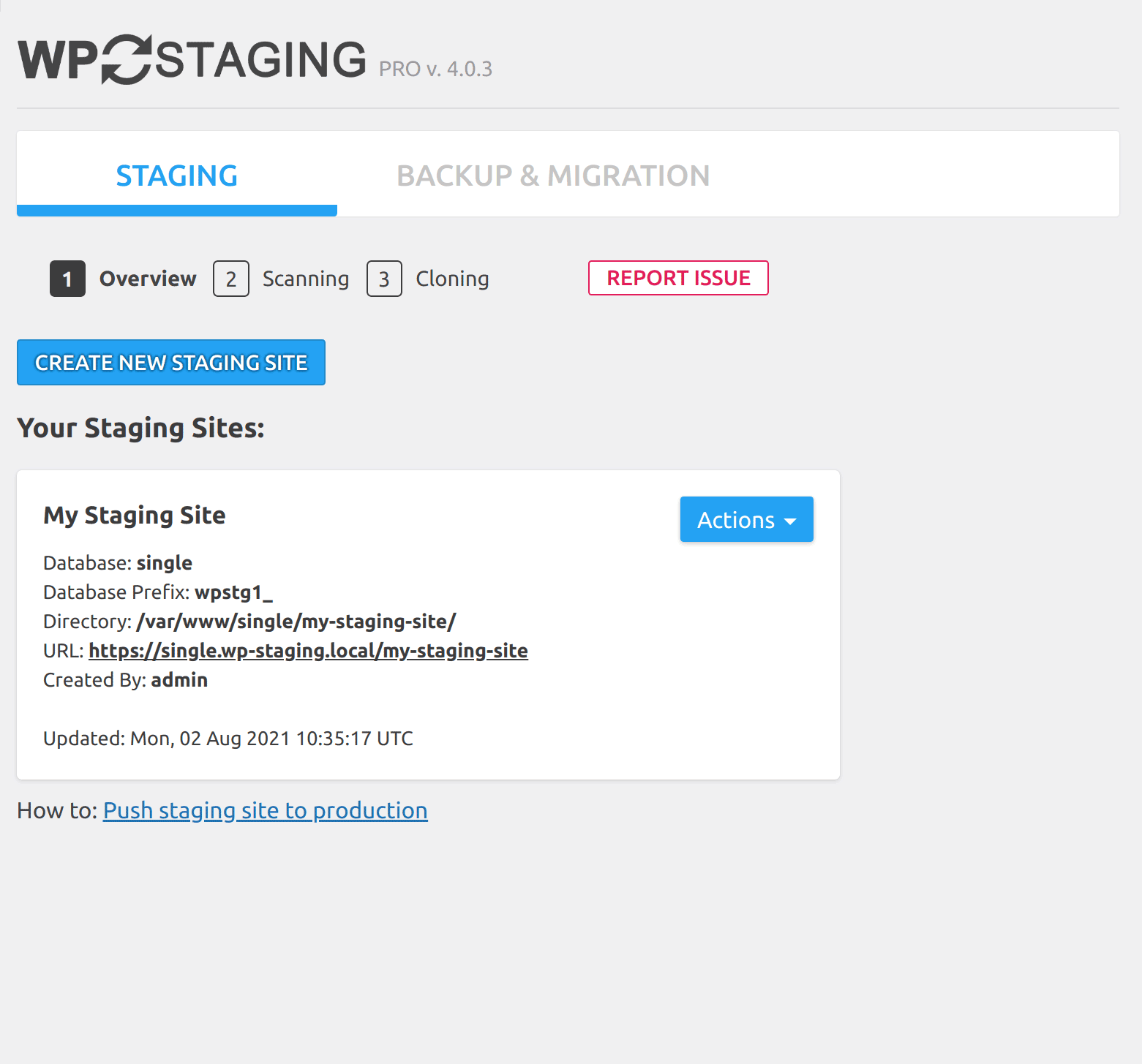
Listed staging / backup sites

Listed staging / backup sites

Open, edit & delete staging / backup sites

Login to staging / backup site
Other notes:
Latest Change log entry:
- New: Tested on WordPress 6.5.0
- Fix: If endurance-page-cache mu-plugin is installed (on Bluehost and Hostgator) a staging site shows white page error then. #3216
- Fix: Backup retention does not work for backups created on a staging site. #3138
- Fix: Backup log entries could contain log entries from staging processing under certain circumstances. #3079
- Fix: Moved tmp directory to wp-content/wp-staging/tmp to fix a cross-device link error on sites hosted on Azure. #3213
- Fix: Make sure that there are no errors in console after uploading backup to remote storages. #3258
- Fix: Handle complex table relation syntax on SQL dumper and restorer. #3259
- Fix: Validate and handle null values before invoking strlen() to ensure compatibility and prevent runtime errors. #3127
- Fix: Make network cloning more robust by supporting different combination of www prefix. #3230
- Fix: On some server files were not properly extracted. Using a fallback function now. #3272
- Fix: Fix condition to check custom destination path for staging site on basic version. #3282
- Fix: Warning “Indirect modification of overloaded elements” of WP_Hook. #3155
- UX: Make sure the loading placeholders are rendered properly over all pages. #3207
- UX: Beautify “license invalid” messages. #3237
- Enh: Don’t prefix html attribute ‘data’ by ‘wpstg’. #3048
- Enh: Add pro clone features as inactive items to Actions button in wp staging free version. #3228
- Enh: Show error message if custom selected destination path for staging site will be same as root of live sites folder. #3204
- Enh: Show better backup logs and warnings if backup fails. #3263
- Dev: Add support for retrying failed tests in codeceptione2e suites. This is done to counter test flakiness. #3118
- Dev: Update outdated code of wpstg uncomment command. #3245
- Dev: e2e_backup_test make command was not using basic plugin when running basic tests. #3225
- Dev: Adding improved logging. #3252
- Dev: Make sure the debug.log is kept clean from unwanted logs when running e2e tests. #3202
- Dev: Refactor ‘ThirdParty’ namespace changing Framework/Support/ThirdParty to Framework/ThirdParty. #3224
Tags:
backup, backups, migrate, migration, wordpress backup
+ Jason's Comments
Disclosure: Some of the following links are my affiliate referral links to a third party service, if you click on the link and purchase the item, I might receive a commission. In many cases, I have a developer license and can upload the theme for you, otherwise you would need to purchase a license, and if you use my referral link, I could apply the commission to upload the theme for you. Please contact me to assist you.
How can you avoid breaking your live website when updating plugins or trying out some code changes? Make a copy of your site using WP Staging and test the changes on the staging copy. After testing you could do the same changes to the live site or if there are too many changes you will need to push the changes from the stage site to the live site, which requires some effort. Alternatively, the WP Staging PRO version will automate the push to live process for you.
How to Move Over Complete Staging Site to Production
Requirements for this tutorial:
- One live site which is in production use e.g. https://host.com
- One staging site which you previously created with WP Staging or WP Staging Pro.
Staging site should be located in a subfolder like https://host.com/staging - Plugin WP Staging activated on live site
- Plugin Better Search Replace activated on live site
(Not needed for WP Staging Pro) - Plugin BackWPup (or any other backup software) used on live site